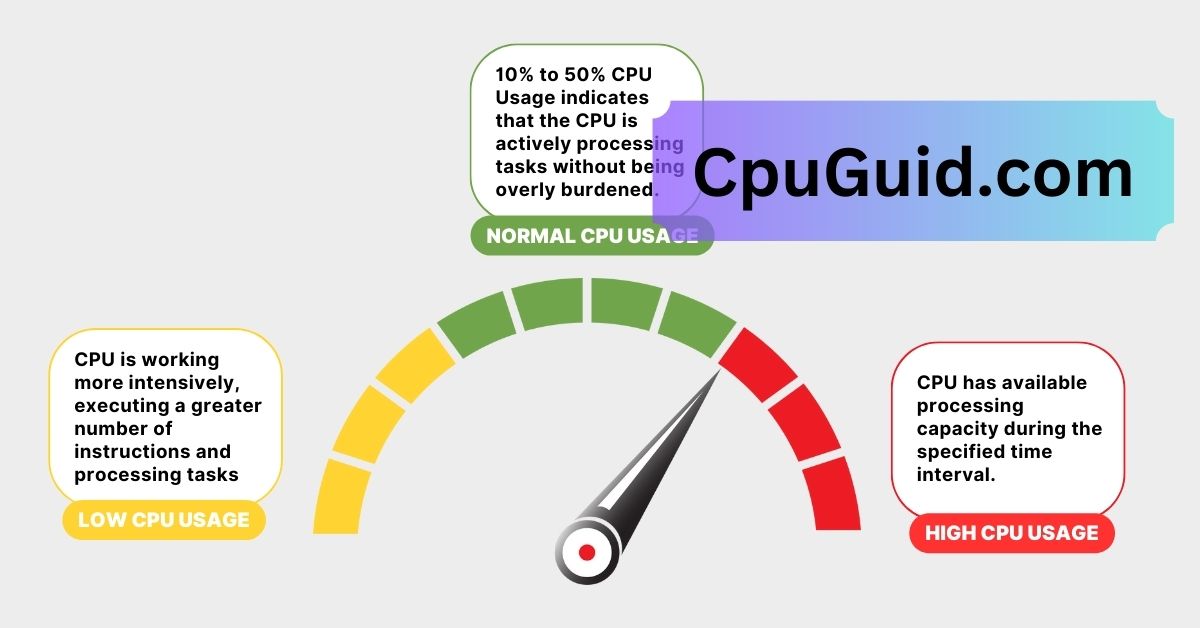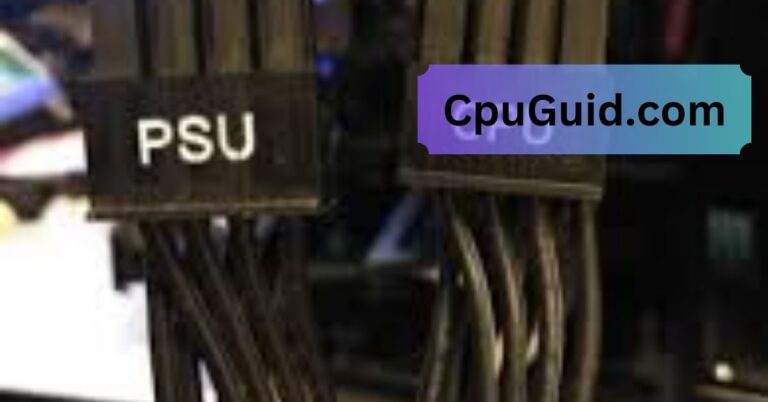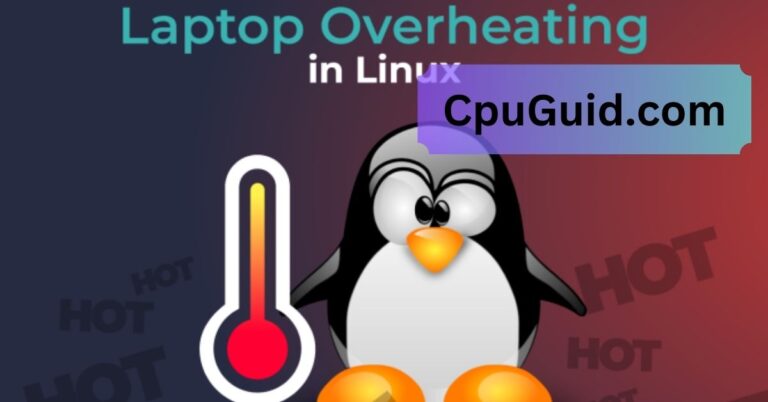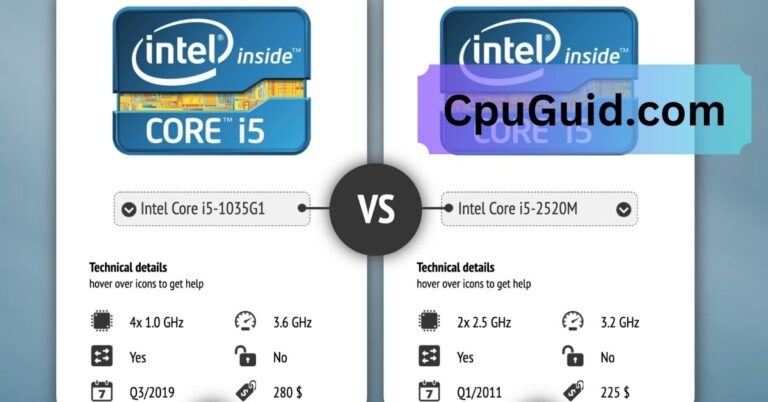A Good Way To Assess Your CPU Usage Is To – A Complete Guide !
Discover ways to assess CPU usage using built-in tools and metrics. Optimize your system for gaming, multitasking, and tasks with monitoring and maintenance.
In this article, we explore methods to assess CPU usage using tools and monitoring. Learn to interpret key metrics like utilization and temperature. Discover tips to troubleshoot high usage and maintain efficient performance.
Why Assessing CPU Usage Matters?
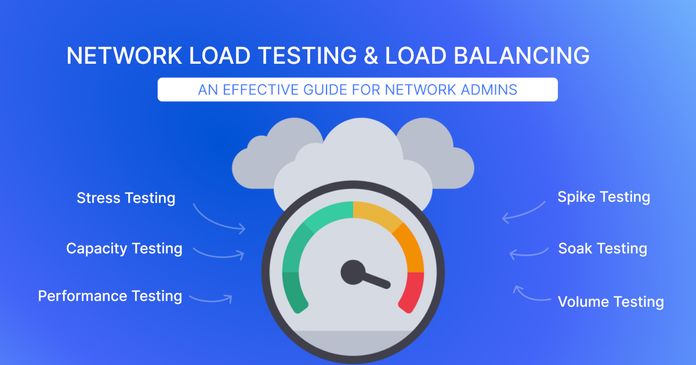
CPU usage reflects how much of your processor’s capacity is being used at any given moment. High CPU usage can lead to system slowdowns, overheating, and crashes, while low or balanced usage generally indicates a smoothly running system. Monitoring it helps you:
- Identify resource-hungry applications.
- Prevent system overheating and potential hardware damage.
- Optimize performance for gaming, video editing, or other demanding tasks.
- Troubleshoot unexpected slowdowns or system instability.
Use Built-In System Tools:
Most operating systems provide built-in tools for monitoring CPU usage, offering real-time insights into performance.
For Windows:
Task Manager:
- Press Ctrl + Shift + Esc to open Task Manager.
- Go to the Performance tab and select CPU.
Here, you can view:
- Current CPU usage percentage.
- Graphical representation of usage over time.
- Number of active cores and threads.
- The Processes tab also shows which applications and processes consume the most CPU resources.
For macOS:
Activity Monitor:
- Open Spotlight Search by pressing Cmd + Space and type “Activity Monitor.”
- Navigate to the CPU tab.
- You’ll see real-time CPU usage, including a breakdown of usage by individual applications.
For Linux:
System Monitor or top/htop:
- On graphical environments, open the System Monitor app to view CPU usage.
- For command-line users, enter top or htop in the terminal to see detailed CPU statistics.
Read More:Is 40c Good For Cpu – A Comprehensive Guide to CPU Temperatures!
Utilize Third-Party Tools:
While built-in tools provide essential data, third-party software offers more detailed insights and advanced features.
Popular Options Include:
HWMonitor:
- Monitors CPU usage, temperature, and other hardware stats.
- Ideal for tracking performance during gaming or heavy tasks.
Core Temp:
- Provides a detailed view of CPU temperatures and usage per core.
- Useful for overclockers and performance enthusiasts.
CPU-Z:
- Displays real-time CPU usage along with detailed information about your processor’s specifications.
Open Hardware Monitor:
- Tracks CPU usage, voltage, and fan speeds.
- Open-source and free to use.
Why Use Third-Party Tools?
- Advanced features like logging historical data.
- More granular views of individual core usage.
- Customizable alerts for overheating or high usage.
Analyze CPU Usage Over Time:
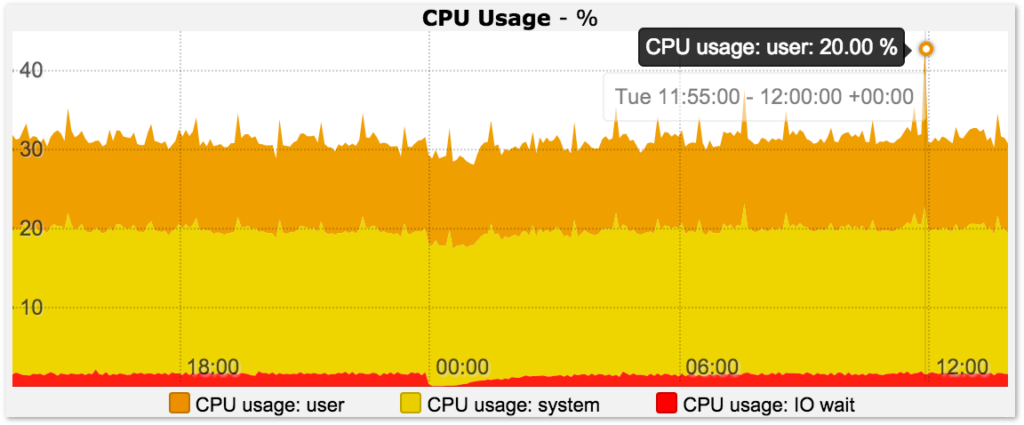
Snapshot views are useful, but analyzing trends over time provides a clearer picture of CPU performance. Tools like:
Windows Performance Monitor:
- Access it by typing “perfmon” into the Run dialog (Win + R).
- Set up custom data collectors to log CPU usage over time.
macOS Instruments:
- Available via Xcode, this tool helps developers and advanced users analyze CPU usage in detail.
Linux Tools (SAR or sysstat):
- Use SAR (System Activity Report) to track CPU performance over extended periods.
Understand CPU Metrics:
When monitoring CPU usage, focus on these key metrics:
Utilization Percentage:
- Indicates how much of your CPU’s capacity is being used.
- High utilization (above 80%) over extended periods can lead to performance issues.
Read More:Do Cpu Come With Cooler – Everything You Need to Know!
Core-Specific Usage:
- Multi-core CPUs distribute workloads across cores.
- Monitoring per-core usage ensures all cores are utilized efficiently.
Clock Speeds:
- A CPU running at maximum clock speed under light loads might indicate inefficiency or a malfunctioning cooling system.
Temperature:
- Overheating can throttle CPU performance.
- Aim to keep temperatures below 80°C during heavy loads.
Assess Specific Scenarios:

Different use cases require tailored monitoring strategies.
Gaming:
- Games often push CPUs to their limits. Use overlays like MSI Afterburner or AMD Radeon Software to monitor real-time CPU usage and temperature while gaming.
Video Editing or 3D Rendering:
- These tasks rely heavily on both CPU and GPU. Monitor usage with tools like Adobe’s internal performance monitor or third-party utilities.
Everyday Use:
- For routine tasks like web browsing and streaming, occasional checks using Task Manager or Activity Monitor should suffice.
Troubleshoot High CPU Usage:
If you notice consistently high CPU usage, consider these steps:
Identify Resource-Hungry Apps:
- Check Task Manager or Activity Monitor for apps consuming excessive CPU.
Update Software and Drivers:
- Outdated software can cause inefficiencies. Ensure all drivers and applications are up to date.
Read More:What Games Are Cpu Intensive – A Comprehensive Guide!
Scan for Malware:
- Malicious software often causes high CPU usage. Run a full system scan using trusted antivirus software.
Adjust Startup Programs:
- Disable unnecessary startup programs to reduce background CPU usage.
- On Windows, manage startup apps via Task Manager.
- On macOS, go to System Preferences > Users & Groups > Login Items.
Upgrade Your Hardware:
- If your CPU usage remains high despite optimizations, consider upgrading to a more powerful processor or adding more RAM to reduce strain on the CPU.
Monitor Regularly:
Establishing a habit of periodic monitoring helps you catch potential issues early. Set reminders to:
- Check CPU usage weekly or monthly.
- Clean your system to remove dust and improve airflow, keeping temperatures low.
- Update all software regularly.
FAQ’s
1. What are built-in tools to monitor CPU usage?
Monitor your CPU in real time by using Task Manager on Windows, Activity Monitor on macOS, or System Monitor on Linux to ensure optimal system performance.
2. Why is monitoring CPU usage important?
Monitoring CPU usage helps identify resource-intensive applications, prevent overheating, and enhance overall system performance, ensuring smoother multitasking, efficient resource allocation, and a stable computing experience.
3. Can third-party tools provide better insights?
Tools like HWMonitor and Core Temp provide detailed metrics such as temperature, core-specific usage, and historical data logging, helping users monitor system performance effectively.
4. What should I do if CPU usage is constantly high?
Identify the problematic application, update all software, scan for malware, and, if needed, upgrade hardware to improve performance and resolve potential issues.
5. How often should I monitor CPU usage?
Regular checks, ideally weekly or monthly, help ensure your system runs smoothly and catch potential issues early.
Conclusion:
To effectively assess your CPU usage, use built-in tools like Task Manager or Activity Monitor, supplemented by third-party software for deeper insights. Monitor metrics such as utilization, core usage, and temperature, and analyze trends over time for optimal performance. Regular checks, proactive maintenance, and identifying resource-heavy applications ensure your system runs smoothly, whether for gaming, work, or multitasking, preventing potential issues and enhancing overall efficiency.