Learn why your CPU temperature jumps and discover solutions to keep it stable. Prevent overheating and ensure your system runs smoothly.
In this article, we explore the causes of CPU temperature fluctuations and provide solutions to prevent overheating. Learn how to monitor your CPU temperature and ensure smooth system performance.
What Causes CPU Temperature to Fluctuate?
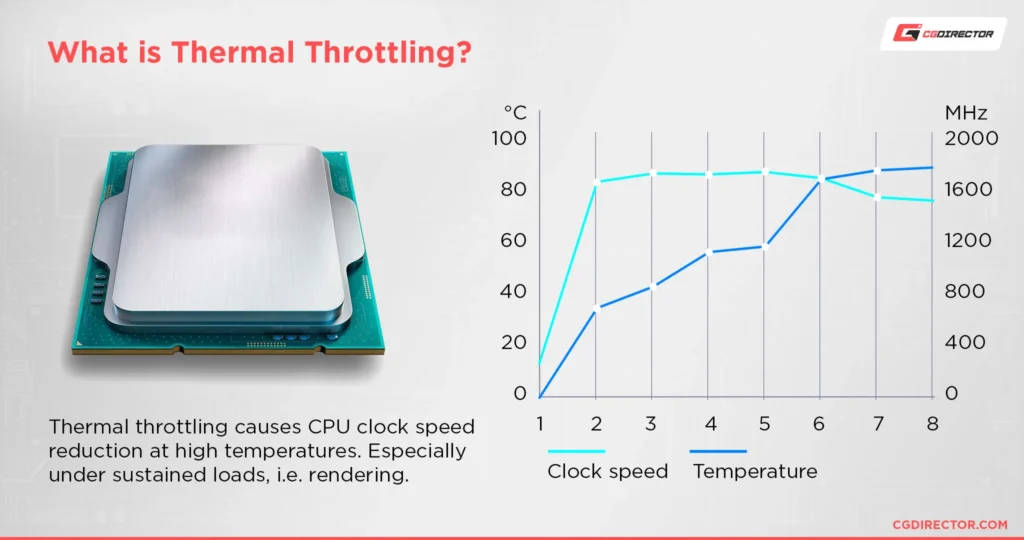
Your CPU is the brain of your computer, responsible for processing all the tasks and instructions. As a result, it generates heat during operation. The temperature of your CPU fluctuates depending on several factors, including workload, system components, and the effectiveness of cooling mechanisms.
Here are the most common reasons for CPU temperature jumps:
1. Varying Workloads:
One of the primary reasons for temperature fluctuations is the change in the workload of your CPU. When you’re performing resource-intensive tasks like gaming, video editing, or running virtual machines, your CPU works harder, generating more heat. On the other hand, lighter tasks such as browsing the web or watching videos require less power, leading to a drop in CPU temperature.
Solution: Monitor your CPU usage using task management tools. On Windows, you can use Task Manager (Ctrl + Shift + Esc), and on Mac, you can use Activity Monitor. If the CPU is constantly under heavy load, check for unnecessary background processes or consider upgrading your hardware if you’re regularly performing demanding tasks.
2. Inconsistent Fan Speed:
Modern CPUs rely on cooling systems, which typically include fans or liquid cooling systems. These cooling systems adjust their speeds based on the temperature of the CPU. However, if your fan is malfunctioning, dirty, or improperly calibrated, the cooling mechanism might be inconsistent, causing erratic temperature fluctuations.
Solution: Regularly clean your laptop or desktop’s cooling system. Dust can clog fans, reducing airflow and cooling efficiency. If your cooling fan is still ineffective after cleaning, you might want to consider replacing it with a more powerful model.
Read More:How To Check Cpu Temperature Reddit – Top Tips from Reddit Users!
3. Thermal Throttling:
Thermal throttling occurs when the CPU temperature exceeds a predefined safe threshold. To prevent damage, modern CPUs automatically reduce their clock speed, which lowers the temperature but also affects performance. This can lead to significant temperature fluctuations as the system alternates between throttling and normal operation.
Solution: To avoid thermal throttling, ensure that your system’s cooling is adequate. If your CPU is frequently hitting high temperatures, consider applying fresh thermal paste between the CPU and heatsink, or invest in better cooling solutions.
4. Power Management Settings:
Power management settings in your operating system or BIOS can influence CPU performance and, consequently, its temperature. For instance, your system might enter a low-power state when idle, causing the CPU to cool down. However, when you resume high-performance tasks, the CPU’s power consumption spikes, leading to a temperature increase.
Solution: Adjust power settings to balance performance and cooling. On Windows, you can access these settings under “Power & Sleep” in the Control Panel. Choose a power plan that best suits your needs—such as the “Balanced” or “High Performance” plan. Avoid using extreme settings if not needed, as they can lead to unnecessary heat generation.
5. Ambient Temperature:
The temperature of the environment where your laptop or desktop is located can also affect CPU temperature. If you’re using your system in a hot room or exposing it to direct sunlight, the CPU will struggle to stay cool, leading to temperature fluctuations.
Solution: Ensure that your workspace is cool and well-ventilated. Avoid placing your laptop on soft surfaces like beds or sofas that may obstruct airflow. If you’re using a desktop, ensure that your case is well-positioned and has adequate ventilation.
How to Monitor CPU Temperature?
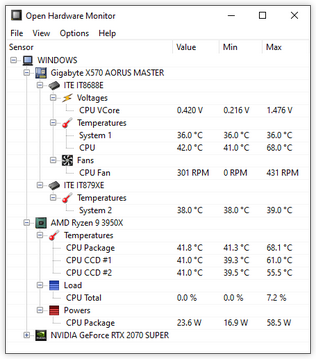
To address any issues with fluctuating CPU temperatures, you first need to know what’s going on inside your system. Monitoring your CPU temperature is key in understanding its behavior and taking corrective action.
Here are some popular tools to monitor CPU temperature:
1. HWMonitor (Windows):
HWMonitor is a free and reliable software that provides real-time temperature readings for all your system components, including the CPU. It gives you a detailed report of temperatures, voltages, and fan speeds, helping you identify any anomalies.
2. Core Temp (Windows):
Core Temp is another useful tool that shows the temperature of each CPU core. It also allows you to set up temperature-based alarms to notify you if your CPU temperature exceeds safe limits.
3. iStat Menus (Mac):
For Mac users, iStat Menus offers a comprehensive overview of your system’s performance, including CPU temperature, memory usage, and fan speeds. It runs discreetly in your Mac’s menu bar for easy access.
Read More:What’s A Good Cpu Temperature – Tips for Monitoring!
What is a Safe CPU Temperature Range?
Knowing what temperatures are considered normal and safe is crucial. CPU temperature ranges vary depending on the make and model, but in general:
- Idle Temperature: 30°C to 50°C (86°F to 122°F)
- Under Load: 60°C to 85°C (140°F to 185°F)
- Danger Zone: Above 90°C (194°F)
If your CPU temperature consistently exceeds 90°C (194°F), it’s a sign that your system needs immediate attention.
How to Prevent CPU Temperature Fluctuations?
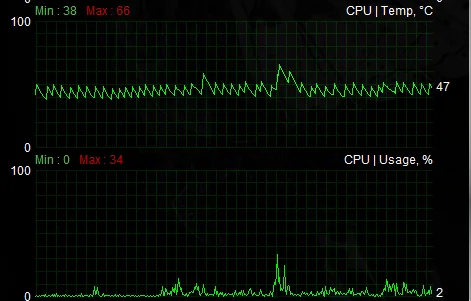
If you’re concerned about temperature fluctuations and want to keep your CPU cool and efficient, here are some preventative measures:
1. Clean Your Laptop or Desktop:
Dust and dirt can build up inside your laptop or desktop, blocking air vents and reducing cooling efficiency. Regularly cleaning the fans, vents, and heatsinks can help maintain optimal airflow.
2. Apply Fresh Thermal Paste:
Thermal paste helps conduct heat between your CPU and its heatsink. Over time, thermal paste can degrade, reducing its effectiveness. Reapplying high-quality thermal paste can improve heat dissipation and stabilize temperatures.
3. Invest in a Cooling Pad:
For laptops, using a cooling pad can enhance airflow and reduce temperature spikes. Cooling pads typically come with built-in fans that help dissipate heat from the bottom of the laptop.
4. Upgrade Cooling Solutions:
For desktops, upgrading your cooling system with better fans or even liquid cooling can provide more consistent temperature management. Consider investing in aftermarket cooling solutions if your current one is inadequate.
Read More:Microcenter 25 Off Cpu – Tips and Tricks!
5. Monitor System Load:
Regularly check your system for processes that may be overloading the CPU. Close any unnecessary programs or background tasks to reduce the strain on your CPU and prevent unnecessary temperature spikes.
FAQ’s
1. Why does my CPU temperature jump up and down?
It can be due to changing workloads, inconsistent fan speeds, or thermal throttling caused by high temperatures.
2. What is a normal CPU temperature?
Idle temperatures are typically between 30°C and 50°C, while under load, temperatures can range from 60°C to 85°C.
3. How can I monitor my CPU temperature?
You can use software like HWMonitor, Core Temp, or iStat Menus to check your CPU’s temperature.
4. How can I prevent CPU temperature fluctuations?
Regularly clean your cooling system, apply fresh thermal paste, and ensure your power management settings are optimized.
5. What happens if my CPU temperature gets too high?
If the CPU temperature exceeds 90°C, it can lead to thermal throttling, reduced performance, and potential damage to the CPU.
Conclusion:
Fluctuating CPU temperatures are often a normal part of computer operation, but extreme jumps in temperature can signal underlying issues that need attention. By monitoring your CPU temperature, adjusting power settings, improving cooling, and regularly maintaining your system, you can keep your CPU performing optimally and prevent long-term damage.
If you’re still experiencing frequent temperature fluctuations despite taking these steps, it may be worth consulting a professional technician to ensure that your cooling system and hardware are functioning properly.



