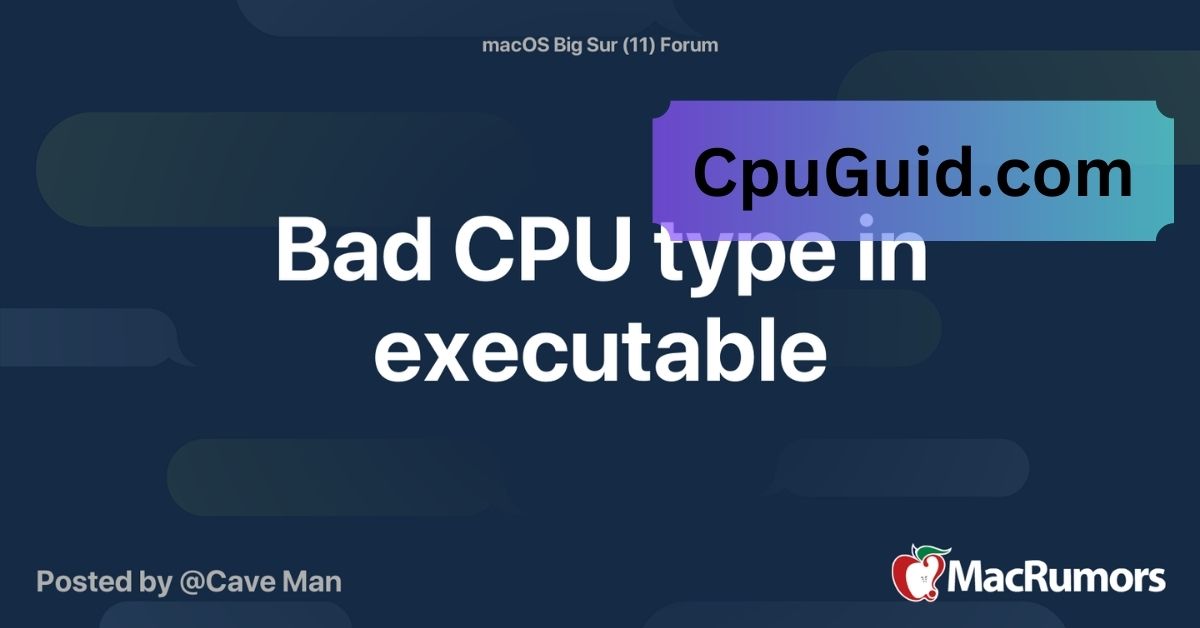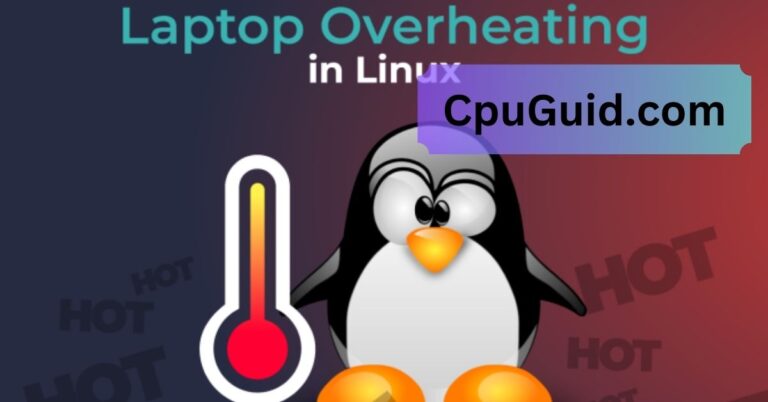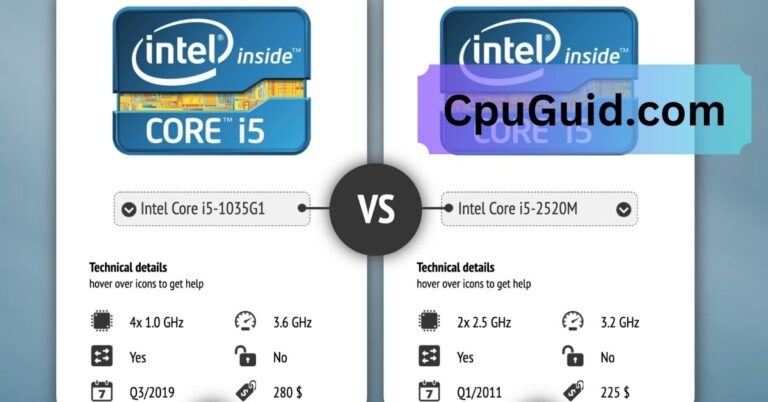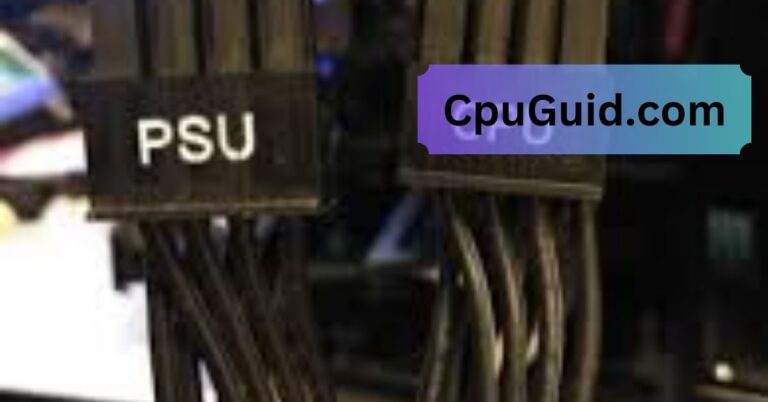Bad CPU Type In Executable Homebrew – Causes and Solutions!
Resolve the Bad CPU type in executable error in Homebrew with this guide. Learn causes, fixes, and tips for compatibility on macOS, including Apple Silicon systems.
In this article, we explain the “Bad CPU type in executable” error in Homebrew, covering its causes and practical solutions. Learn how to fix compatibility issues on macOS, including Intel and Apple Silicon systems. Follow our step-by-step guide to ensure smooth Homebrew operations.
What Does Bad CPU Type in Executable Mean?
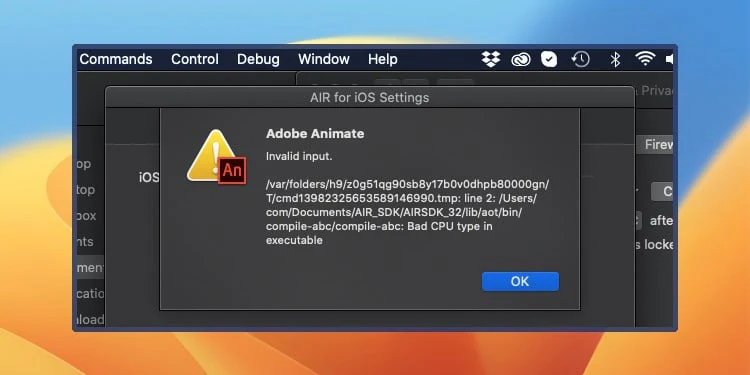
The “Bad CPU type in executable” error indicates that the program or command you’re trying to run is incompatible with your system’s CPU architecture. Essentially, the executable file is built for a different CPU type than what your machine supports. For instance:
- Intel vs. Apple Silicon: macOS transitioned from Intel-based processors to ARM-based Apple Silicon processors starting in 2020. Many older programs designed for Intel chips may not run natively on Apple Silicon without proper translation or updates.
- 32-bit vs. 64-bit: Apple dropped support for 32-bit applications with macOS Catalina (10.15). Running 32-bit executables on newer macOS versions results in this error.
Common Scenarios Where the Error Occurs:
- Installing Homebrew on Apple Silicon Macs: When Homebrew or its packages are installed incorrectly on M1/M2 Macs, compatibility issues may arise due to architectural differences.
- Using Outdated Software: Some older applications or libraries haven’t been updated to support 64-bit or ARM-based processors.
- Incorrect Binary Paths: If Homebrew or another tool attempts to execute a binary file designed for a different architecture, this error can occur.
- Custom Shell Configurations: Misconfigured shell environments (e.g., .bashrc or .zshrc files) can sometimes cause Homebrew to invoke the wrong binary type.
Diagnosing the Issue:
To resolve the “Bad CPU type in executable” error, start by identifying the root cause:
- Check Your macOS Version:
Open the Apple menu and go to About This Mac to determine your macOS version and processor type (Intel or Apple Silicon).
- Verify the Binary Architecture: Use the file command in the terminal to check the architecture of the problematic executable:
File /Path/To/Executable:
The output will indicate whether the binary is 32-bit, 64-bit, Intel, or ARM.
- Inspect Homebrew Installation Path: Ensure you’ve installed Homebrew in the correct location for your system’s architecture:
- For Intel: /usr/local/bin/brew
- For Apple Silicon: /opt/homebrew/bin/brew
Run the following to confirm:
which brew
Read More: Cpu Power Phase Control – A Key to Enhanced Overclocking!
How to Fix the Bad CPU Type in Executable Error?
Here are the most effective solutions to resolve this issue:
1. Install the Correct Version of Homebrew:
Apple Silicon Macs require Homebrew to be installed in the /opt/homebrew directory. To ensure you have the right version:
- Uninstall Homebrew:
/bin/bash -c “$(curl -fsSL https://raw.githubusercontent.com/Homebrew/install/HEAD/uninstall.sh)”
- Reinstall Homebrew: For Apple Silicon:
/bin/bash -c “$(curl -fsSL https://raw.githubusercontent.com/Homebrew/install/HEAD/install.sh)”
- Update Your PATH: Add the correct Homebrew path to your shell configuration file (.zshrc or .bash_profile):
export PATH=/opt/homebrew/bin:$PATH
2. Use Rosetta 2 for Compatibility:
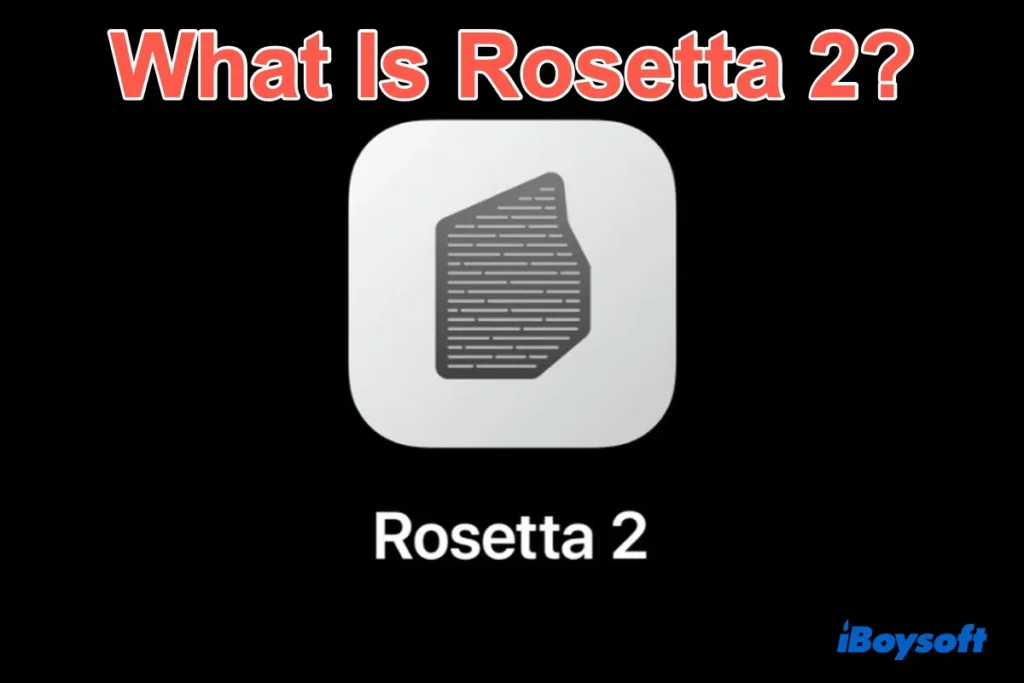
Rosetta 2 allows Apple Silicon Macs to run Intel-based applications. If your executable is designed for Intel architecture:
- Install Rosetta 2:
- softwareupdate –install-rosetta
- Run Terminal in Rosetta Mode:
- Right-click the Terminal app in Finder.
- Select Get Info and check the Open using Rosetta box.
- Retry the Command: Launch the terminal and run your command again.
3. Rebuild or Update the Software:
If the software causing the error is outdated:
- Update Homebrew and Packages:
- brew update && brew upgrade
- Reinstall the Package:
- brew reinstall <package-name>
- Build from Source: If no precompiled binary is available for your architecture, build the package from source:
- brew install –build-from-source <package-name>
4. Check for Alternatives:
For software that no longer supports modern macOS versions or architectures, consider:
- Finding updated forks or alternatives.
- Using virtual machines or Docker containers to emulate the required environment.
5. Verify Binary Compatibility:
Use the arch command to specify the architecture for running commands:
Run as Intel (via Rosetta):
- arch -x86_64 <command>
Run as ARM (native):
- arch -arm64 <command>
Read More: CPU Temperature Jumps Up And Down – Causes and Simple Fixes!
Preventing Future Issues:
To minimize the risk of encountering the “Bad CPU type in executable” error:
- Keep Homebrew Updated: Regularly update Homebrew and its packages to ensure compatibility with your macOS version:
brew update && brew upgrade
- Verify Compatibility Before Installation: Check the architecture and macOS support of any software you plan to install.
- Use Universal Binaries: Whenever possible, opt for universal binaries that include both Intel and ARM code.
- Maintain a Consistent Environment: Avoid mixing binaries designed for different architectures in the same environment.
FAQ’s
1. What causes the “Bad CPU type in executable” error?
This error occurs when a program\u2019s architecture, such as Intel or ARM, doesn\u2019t match your macOS CPU\u2019s architecture, causing incompatibility during execution.
2. How do I fix the error on an Apple Silicon Mac?
To fix the issue, install Homebrew in the /opt/homebrew directory for Apple Silicon, use Rosetta 2 for Intel-based programs, or update the software to support ARM compatibility.
3. Can I use Rosetta 2 to resolve this issue?
Rosetta 2 enables Apple Silicon Macs to run Intel-based applications by translating their architecture, effectively resolving compatibility issues and allowing seamless execution of older software on newer processors.
4. How do I check my macOS system’s architecture?
Open the Apple menu and select “About This Mac” to determine whether your macOS device uses an Intel processor or the newer Apple Silicon architecture.0
5. Why does this error occur after macOS Catalina?
With macOS Catalina\u2019s removal of 32-bit application support, older software designed for 32-bit systems cannot run on newer macOS versions, which exclusively support 64-bit applications, leading to compatibility errors.
Conclusion:
The Bad CPU type in executable error can be easily fixed by understanding your system’s architecture and ensuring proper installation paths. Utilizing tools like Rosetta 2 helps in running software designed for different CPU architectures. Additionally, keeping your system up to date and maintaining regular checks can improve compatibility with tools like Homebrew. These steps will help ensure a smoother experience with macOS, allowing seamless operation of software across different platforms.