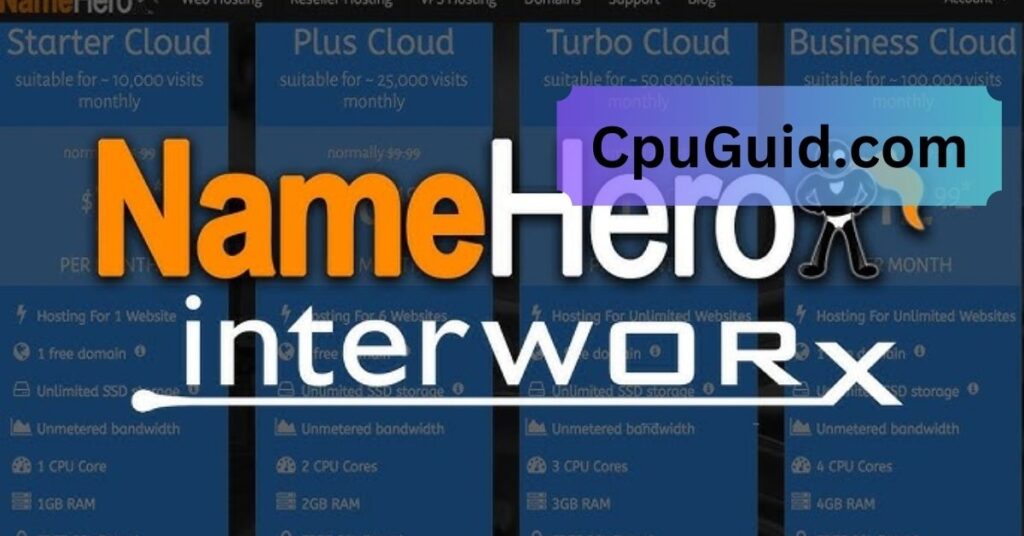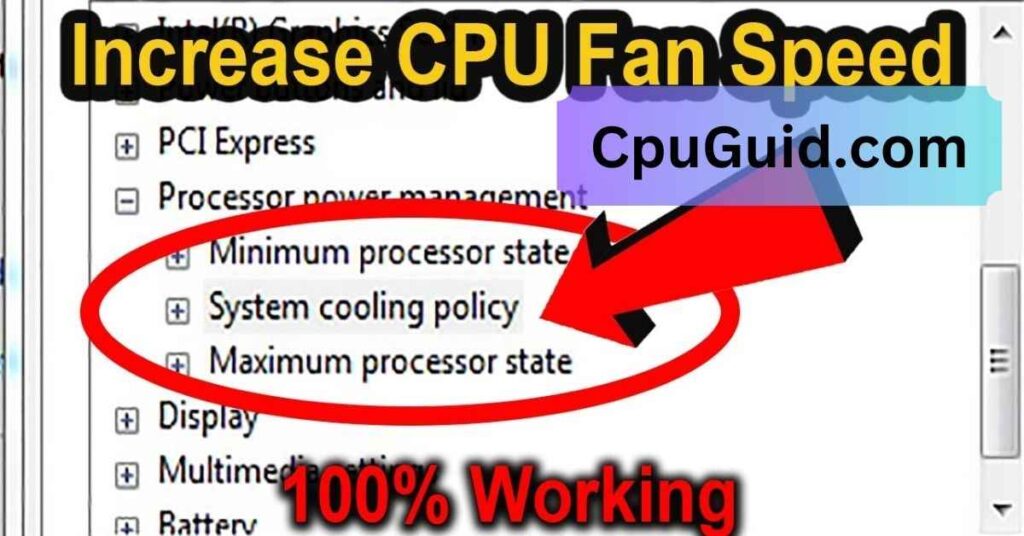Finding your laptop’s CPU at a scorching 92°C while doing nothing intensive can be quite alarming. Typically, we associate high temperatures with heavy gaming or demanding software, but seeing this when your laptop is just idling or running light tasks might leave you puzzled.
If your laptop’s CPU temperature reaches 92°C while doing nothing intensive, it could mean overheating. Causes include dust buildup, poor ventilation, old thermal paste, or background processes using CPU power. To fix it, clean the cooling system, ensure good airflow, update drivers, and check for unnecessary apps running. If it persists, professional maintenance may be needed.
In this article, we will discuss “92 Celsius CPU Doing Nothing Intensive On Laptop”.
Understanding CPU Temperature in Laptops:
What Is a Normal CPU Temperature for Laptops?
The ideal CPU temperature for most laptops when idle ranges from 35°C to 50°C. During moderate usage, like browsing or light multitasking, temperatures may rise to 60°C to 70°C. If your CPU is hitting 92°C while doing nothing intensive, it’s clear something is off.
Why are high temperatures concerning?
Excessive heat can lead to thermal throttling, where the CPU reduces performance to cool down, and long-term exposure can degrade components, potentially leading to hardware failure. In laptops, this risk is higher due to compact, less efficient cooling systems compared to desktops.
How to Check Your Laptop’s CPU Temperature?
There are several reliable tools available to monitor CPU temperature:
- HWMonitor
- Core Temp
- Speccy
These programs display real-time temperature readings and allow you to keep an eye on thermal spikes.
Also Read: Is Fortnite CPU or GPU Heavy – Comprehensive Guide Of 2025!
Common Causes of High CPU Temperature Without Intensive Use:
Background Processes Consuming Resources:
Sometimes, unnoticed background processes can be the culprit. Windows Update, antivirus scans, or even hidden malware can hog CPU power without you realizing it.
Outdated or Corrupted Drivers:
Old or corrupted drivers, especially for graphics and chipset components, may cause the CPU to overwork, leading to overheating even when idle.
Poor Ventilation and Dust Accumulation:
Blocked vents and accumulated dust can choke your laptop’s cooling system, trapping heat inside. Over time, this drastically impacts cooling efficiency.
Malfunctioning Cooling System:
A broken or slow fan can’t dissipate heat effectively, causing temperatures to spike even when performing light tasks.
Malware and Unwanted Software:
Malware can secretly mine cryptocurrencies or perform other intensive tasks, draining resources and heating up your system without any apparent reason.
Diagnosing the Issue:
Checking Task Manager for Resource Hogs:
Open the Task Manager (Ctrl + Shift + Esc) and sort processes by CPU usage. Identify any unusually resource-hungry programs that may be running in the background.
Verifying the Status of Cooling Fans:
Listen carefully for fan noise or use software like SpeedFan to check if your cooling fans are spinning correctly.
Running Antivirus and Anti-Malware Scans:
Perform a full system scan to rule out malware as the cause of high CPU usage. Reliable tools like Malwarebytes can detect and remove such threats.
Also Read: CPU Fan Error On Boot – A Comprehensive Guide Of 2025!
Fixing the High CPU Temperature Issue:
Close Unnecessary Background Applications:
Ending processes that consume excessive CPU power can bring temperatures down significantly.
Update Drivers and Firmware:
Ensure your graphics card, chipset, and BIOS are updated. Manufacturers frequently release patches to improve performance and cooling efficiency.
Clean Your Laptop’s Cooling System:
Use compressed air to clean dust from vents and fans. Regular cleaning helps maintain optimal airflow.
Reapply Thermal Paste (If Necessary):
Over time, thermal paste can dry out, reducing its effectiveness. Reapplying a high-quality thermal paste can significantly improve heat transfer.
Optimize Startup Programs:
Reduce the number of programs that automatically launch at startup to minimize background processes.
Preventive Measures to Keep CPU Temperatures Low:
Regular Maintenance Tips:
Keep your laptop clean and free from dust buildup. Avoid placing it on soft surfaces like beds or couches that block airflow.
Monitor Temperatures with Software:
Regularly check temperatures with reliable monitoring software to detect issues before they escalate.
Adjust Power Settings for Better Cooling:
Switch to power-saving modes when performing non-intensive tasks to reduce CPU load.
Use Cooling Pads for Better Airflow:
Investing in a quality cooling pad can reduce CPU temperature by several degrees, especially during extended use.
Is 92 Degrees Hot For A CPU Laptop?
Yes, 92°C is considered hot for a laptop CPU. Most modern CPUs are designed to operate safely up to around 100°C, but sustained temperatures above 90°C can lead to thermal throttling, reduced performance, and potential hardware damage.
Regularly running at such high temperatures may indicate inadequate cooling, dust buildup, or a faulty fan. To lower the temperature, ensure proper ventilation, clean the cooling system, and consider applying new thermal paste.
Why Is My CPU High Temperature For No Reason Laptop?
High CPU temperatures without apparent reasons can result from background processes consuming resources, outdated drivers, malware, or dust-clogged cooling systems.
Check for resource-heavy apps using the Task Manager, perform a malware scan, update your drivers, and clean the cooling vents.
Sometimes, the CPU may run hot due to poorly applied thermal paste or a malfunctioning fan. Regular maintenance and software optimization can help maintain optimal temperatures.
Is 90 Degrees Hot For A CPU Laptop?
Yes, 90°C is quite hot for a laptop CPU, especially during idle or light tasks. While CPUs can handle short bursts at this temperature, prolonged exposure may lead to thermal throttling and reduce the lifespan of the processor.
Typically, under heavy gaming or intensive tasks, temperatures might spike to around 90°C, but idle temperatures should remain significantly lower, ideally around 40-60°C. Proper cooling and maintenance are crucial.
Why Is My CPU so Hot Doing Nothing?
If your CPU runs hot while idle, it could be due to background processes, malware, or outdated drivers. Sometimes, Windows updates or rogue apps may consume CPU resources without your knowledge.
Additionally, cooling issues like dust buildup, clogged vents, or malfunctioning fans can lead to high idle temperatures. Use Task Manager to identify resource-heavy processes, clean the cooling system, and perform system updates to resolve the issue.
CPU stays at 92°C When It’s Just Idle.
If your CPU remains at 92°C while idle, it indicates a critical cooling problem. This could be due to a faulty cooling fan, clogged air vents, dried-up thermal paste, or high CPU usage from background processes.
Check your cooling system for dust and debris, clean or replace the thermal paste, and monitor CPU usage through Task Manager. In severe cases, professional hardware inspection might be necessary to diagnose and fix the issue.
Can I Run My CPU at 100% Usage For A Long Time?
Running your CPU at 100% usage for extended periods can cause overheating, thermal throttling, and reduced hardware lifespan. While CPUs are designed to handle high loads temporarily, sustained full usage can increase wear and tear, especially in laptops with limited cooling capacity.
To maintain performance and longevity, ensure adequate cooling, monitor temperatures, and consider reducing the workload during long computing sessions.
92 Celsius CPU Doing Nothing Intensive On Laptop Windows?
If your Windows laptop CPU hits 92°C during light or idle tasks, it indicates a cooling malfunction or abnormal system load. Background processes, malware, or faulty drivers can cause excessive CPU usage.
Inspect Task Manager for hidden processes and perform a malware scan. Also, ensure that the cooling system is clean and functional. Reapplying thermal paste or updating BIOS settings may also help stabilize temperatures.
92 Celsius CPU Doing Nothing Intensive On Laptop Dell?
A Dell laptop CPU reaching 92°C without intensive tasks likely points to cooling issues or software glitches. First, check for resource-heavy background applications using Task Manager.
Clean the cooling system to remove dust and check for fan functionality. Running Dell SupportAssist to update drivers and BIOS can also resolve potential software conflicts. If the problem persists, professional inspection might be necessary to diagnose hardware faults.
92 Celsius CPU Doing Nothing Intensive On Laptop Lenovo?
A Lenovo laptop CPU running at 92°C while idle often suggests inadequate cooling or a malfunctioning fan. Start by checking the Task Manager for unusual CPU usage, and perform a malware scan to rule out software issues.
Update system drivers and BIOS via Lenovo Vantage. Clean the air vents and cooling fan to improve airflow. If temperatures remain high, consider replacing the thermal paste or consulting Lenovo support for hardware checks.
Laptop CPU 90 Degrees While Gaming?
A laptop CPU reaching 90°C while gaming is relatively common, especially in performance-oriented models. While gaming, CPUs and GPUs generate significant heat. Ensure the laptop is on a hard, flat surface to promote airflow.
Using a cooling pad, updating drivers, and cleaning the cooling system can help reduce temperatures. If your laptop consistently runs this hot, undervolting the CPU or lowering graphics settings might also help manage heat.
Is 95 Degrees Celsius Hot For A CPU Laptop?
Yes, 95°C is extremely hot for a laptop CPU. While many CPUs have a maximum temperature around 100°C, operating consistently at 95°C can cause thermal throttling, degraded performance, and long-term damage.
Laptops often reach such temperatures due to blocked vents, malfunctioning cooling systems, or intense processing loads. To lower temperatures, clean the cooling system, use a cooling pad, and reduce background processes.
CPU High Temperature Laptop?
High laptop CPU temperatures can result from intense workloads, blocked airflow, faulty cooling systems, or insufficient thermal paste. Monitoring software like HWMonitor can help track temperature spikes.
To reduce heat, keep your laptop on a flat surface, use a cooling pad, and clean internal components regularly. Updating drivers, controlling background processes, and optimizing power settings can also help maintain a safer temperature range.
Normal Temperature For Laptop CPU While Gaming?
During gaming, a laptop CPU temperature between 70°C and 85°C is generally acceptable, although spikes up to 90°C are not uncommon in high-performance gaming laptops.
Factors such as the laptop’s cooling design, thermal paste quality, and ventilation can influence temperatures. To maintain optimal performance, ensure proper cooling, clean dust regularly, and consider reducing graphics settings if temperatures exceed safe limits consistently.
When to Seek Professional Help:
If your laptop continues to overheat despite taking preventive measures, it may indicate a hardware issue. Consider seeking professional repair to diagnose deeper problems like motherboard faults or defective cooling components.
Conclusion:
A CPU temperature of 92°C while performing non-intensive tasks is far from normal. By identifying the underlying causes and implementing the fixes discussed, you can reduce overheating and prolong your laptop’s lifespan. Keeping your system clean, updated, and optimized is crucial for maintaining safe temperatures.
FAQs:
Why does my laptop heat up even when idle?
Background processes, malware, or poor cooling can cause overheating during idle periods.
Can high CPU temperatures damage my laptop?
Yes, prolonged exposure to high temperatures can degrade components and reduce performance.
How often should I clean my laptop’s cooling system?
Ideally, clean the cooling system every 3-6 months to maintain airflow.
Is it normal for laptops to reach 92°C?
No, this temperature is unusually high for idle or light usage and indicates an underlying issue.
What software can monitor CPU temperature?
Programs like HWMonitor, Core Temp, and Speccy can help track temperature levels.