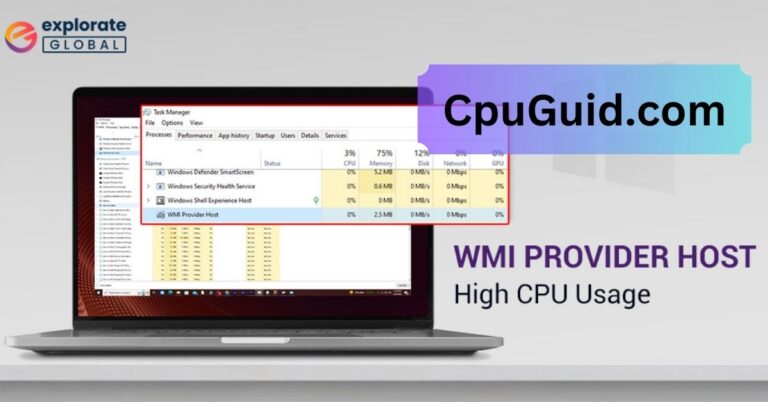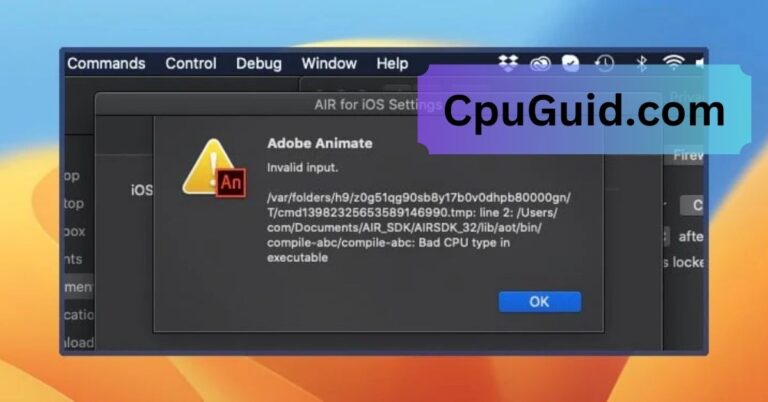How Hot Is Too Hot For CPU – A Comprehensive Guide of 2025!
Your computer’s CPU is like the brain of your system. It performs countless calculations every second, powering your apps, games, and every task you throw at it. But just like a human brain, it doesn’t work well under heat. Excessive CPU temperatures can cause slowdowns, crashes, or even permanent damage.
A CPU is too hot if it gets over 85°C (185°F) during normal use. Most CPUs work best below 80°C. If it goes over 90°C (194°F), it can slow down or shut off to stay safe. Too much heat for a long time can damage the CPU. To keep it cool, ensure the fan works well, clean the dust, and use good airflow in your computer. Keeping your CPU cool helps it last longer and work better.
This article explores what temperatures are safe, when heat becomes dangerous, and how to keep your CPU cool.
What Is a Safe CPU Temperature?
Modern CPUs are designed to operate efficiently across a specific temperature range. Understanding what qualifies as “safe” is the first step in maintaining your processor’s health.
Idle CPU Temperature
When your computer is on but not running intensive programs, your CPU is at “idle.” At this stage:
- Safe idle temperature: 30°C to 50°C (86°F to 122°F)
- Ideal target: Around 35°C to 45°C
If the temperature is above 50°C while idle, it might indicate poor airflow, dust buildup, or background software hogging resources.
Under Load CPU Temperature
When you game, render videos, or run complex software, your CPU goes under stress or “load.”
- Safe load temperature: 60°C to 80°C (140°F to 176°F)
- Maximum threshold: 85°C, but only for short bursts
Some high-performance CPUs like Intel Core i9 or AMD Ryzen 9 can handle up to 95°C under maximum load, but it’s not ideal for extended periods.
Also Read: When Did CPU Speed Plateua – Comprehensive Guide Of 2025!
When Is It Too Hot for a CPU?
The tipping point for CPU temperature varies by model, but here are the general danger zones:
Warning Zone (80°C–90°C)
- This range should not be sustained for long.
- Performance may start to degrade due to thermal throttling.
- It indicates the cooling solution may be insufficient.
Critical Zone (90°C–100°C+)
- Most CPUs will begin to throttle or shut down to avoid damage.
- Can cause data corruption, system crashes, or hardware damage.
- Prolonged operation at these temperatures shortens CPU lifespan significantly.
If you hit 100°C, shut down your PC immediately and inspect the cooling system.
Also Read: Why Is My CPU Fan So Loud – A Comprehensive Guide Of 2025!
Why Do CPUs Overheat? Common Causes
There are several reasons why your CPU might be running too hot:
1. Dust Accumulation
Dust clogs fans, heatsinks, and vents, preventing proper airflow. This is one of the most common reasons for high temperatures.
2. Poor Thermal Paste Application
Thermal paste transfers heat from the CPU to the cooler. Old, dry, or poorly applied paste reduces efficiency.
3. Weak or Failing Cooling System
Stock coolers may not handle intense workloads. A failing fan or a blocked liquid cooling loop also leads to rising temperatures.
4. Overclocking Without Proper Cooling
Pushing your CPU beyond factory specs without upgrading your cooling system is a fast way to overheat.
5. Inadequate Case Airflow
Even with a good CPU cooler, poor internal airflow leads to hot air getting trapped inside your case.
6. High Ambient Room Temperature
Your cooling system can only dissipate heat relative to the surrounding air. A hot room reduces efficiency.
7. Background Processes or Malware
Hidden background processes or viruses can spike CPU usage, causing unexpected heat.
How to Monitor CPU Temperature?
Keeping an eye on your CPU’s heat is easy with the right tools. Here are the most popular and accurate options:
Software Tools
- HWMonitor: Displays temperature, voltage, and fan speeds.
- Core Temp: Lightweight tool focusing on CPU core temperatures.
- HWiNFO64: Offers deep system diagnostics, including CPU, GPU, and drive temps.
- MSI Afterburner: Popular with gamers, it shows in-game temperatures.
BIOS/UEFI
Reboot your system and enter BIOS (usually by pressing Delete or F2). Most motherboards display real-time CPU temps there.
Motherboard Utility Software
Brands like ASUS (AI Suite), MSI (Dragon Center), and Gigabyte (EasyTune) offer bundled software for thermal monitoring.
How to Keep Your CPU Cool?
Maintaining a safe temperature is not difficult with regular attention. Here’s what you can do:
1. Clean Your PC Regularly
Use compressed air to remove dust from fans, heatsinks, and vents every 3–6 months.
2. Reapply Thermal Paste
Thermal paste should be replaced every 1–2 years. Use high-quality paste for better performance.
3. Upgrade Your CPU Cooler
Stock coolers are often the bare minimum. Upgrade to a larger air cooler or liquid AIO cooler for better heat dissipation.
4. Improve Case Airflow
Ensure your PC case has good intake and exhaust fans. Use a positive pressure configuration to keep dust out and cool air in.
5. Avoid Overclocking
If you must overclock, make sure you’ve invested in high-end cooling and a spacious case.
6. Control Room Temperature
Place your computer in a cool, ventilated area. Avoid direct sunlight or cramped spaces.
7. Use Fan Control Software
Adjust fan curves using BIOS or software to increase cooling during heavy usage.
Thermal Throttling: What It Is and Why It Matters
Thermal throttling is a self-defense mechanism. When a CPU gets too hot, it reduces its clock speed to cool down. While this prevents damage, it also leads to slower performance.
Symptoms of Thermal Throttling:
- Lag during gaming or heavy tasks
- Sudden FPS drops
- Lower benchmark scores
- CPU usage spikes but lower speeds
Monitoring software like ThrottleStop or Intel XTU can show if your CPU is throttling.
How Heat Affects CPU Lifespan?
High temperatures don’t just slow down your CPU—they can shorten its life.
The Damage from Constant Heat:
- Prolonged high temps degrade internal components.
- Electrical resistance increases, causing more power draw and heat.
- Solder and silicon wear out faster, especially above 85°C.
A CPU that runs hot continuously may fail in 3–5 years, whereas a well-maintained one can last over a decade.
Signs Your CPU Is Too Hot:
If you suspect your CPU is running hot, watch for these signs:
- Frequent restarts or blue screen errors
- Slow system response even during light tasks
- Loud fan noise as the system tries to cool down
- CPU usage shows low, but temps remain high
These are red flags you shouldn’t ignore.
Do Laptops and Desktops Have Different Thermal Limits?
Yes. Laptops are more compact and have tighter thermal limits.
Laptops:
- Often hit 90°C–100°C during heavy usage
- Designed to tolerate more heat temporarily
- May throttle quickly to preserve battery and internal parts
Desktops:
- Have better cooling and airflow
- Should aim to stay below 85°C under load
- Easier to upgrade cooling components
When Should You Worry and Take Action?
Act when:
- Idle temps stay above 60°C
- Load temps exceed 85°C regularly
- System crashes under pressure
- Fans are always at 100%, but temps don’t drop
The longer you wait, the more damage your CPU might suffer.
Is 90°C too hot for CPU?
Yes, 90°C is generally considered too hot for most CPUs under regular use. While some CPUs can handle this temperature under heavy load, sustained operation at 90°C can shorten the lifespan of the processor and may indicate poor cooling.
It’s recommended to keep temperatures below 85°C for safe, long-term usage. Improving airflow, using better thermal paste, or upgrading your cooler can help lower the temperature.
Is 80 Celsius too hot for a CPU?
80°C is not ideal but still within the acceptable range for many modern CPUs under load. However, if your CPU consistently reaches 80°C during light tasks or idling, it may suggest a cooling issue.
Aim to keep temperatures below 75°C during intensive tasks to ensure long-term reliability. Proper case ventilation, clean fans, and good thermal paste application can significantly improve cooling performance.
How hot is too hot for my CPU?
“Too hot” depends on your specific CPU model, but as a general rule, temperatures above 85–90°C are unsafe for prolonged periods. Most CPUs are designed to throttle or shut down automatically if temperatures reach critical levels (around 95–100°C).
For best performance and longevity, try to maintain CPU temps below 80°C during load and under 60°C when idle or performing light tasks.
What is unsafe CPU temperature?
An unsafe CPU temperature typically exceeds 90°C for extended durations. At this point, thermal throttling may occur, reducing performance to protect the hardware. Temperatures above 100°C can cause shutdowns or permanent damage.
Always refer to your CPU’s TjMax (maximum junction temperature) to understand its safety limits. Ensure good airflow, clean cooling systems, and quality thermal paste to avoid hitting unsafe temperatures.
FAQs About CPU Temperature:
Can a CPU survive 100°C?
Briefly, yes. But repeated exposure reduces lifespan and risks permanent damage.
Is 70°C safe for gaming?
Absolutely. It’s within the optimal range under load.
How often should I check CPU temperature?
Check monthly or during intensive tasks like gaming or editing.
Is undervolting safe for reducing heat?
Yes. It reduces power consumption and heat without affecting performance.
Conclusion: Stay Cool, Perform Better
Keeping your CPU within a safe temperature range is essential for optimal performance and longevity. While CPUs can handle some heat, consistent temperatures above 85°C are a warning sign. With good airflow, clean components, and a quality cooler, your processor can run cool and efficiently for years.
Don’t ignore the heat treat it as seriously as you would a strange noise in your car. Preventive care always pays off.