Is 60 Celsius Hot For Cpu – A Comprehensive Guide!
Is 60°C too hot for a CPU? Learn why this temperature is safe for most processors, how to monitor it, and tips to maintain optimal performance.
In this article, we explore whether 60°C is a safe temperature for your CPU and explain how it impacts performance and longevity. You’ll learn the normal temperature ranges for CPUs, factors influencing heat generation, and practical tips for managing cooling effectively. Stay informed to ensure your system runs efficiently and lasts longer!
Why CPU Temperature Matters?
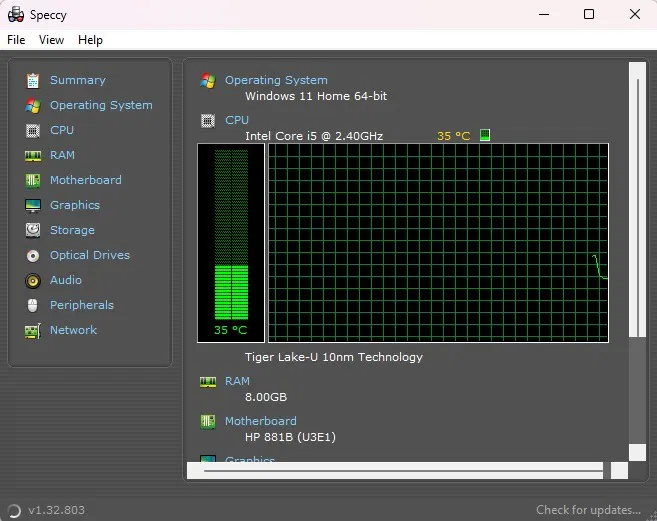
A CPU (Central Processing Unit) is the brain of your computer, executing instructions and performing calculations necessary for running software. Like any electronic component, CPUs generate heat during operation. If the temperature rises too high, it can lead to reduced performance, thermal throttling, and even permanent damage.
Keeping your CPU within safe temperature ranges ensures stable performance, extends the lifespan of your hardware, and prevents unexpected crashes. Modern CPUs come equipped with built-in thermal sensors and mechanisms to prevent overheating, but as a user, it’s still important to monitor and manage temperatures effectively.
What Is a Normal CPU Temperature Range?
The definition of a “normal” CPU temperature depends on several factors, including the specific CPU model, workload, and cooling solution. However, here are some general guidelines:
- Idle Temperatures: When your computer is not running any intensive tasks, CPU temperatures should typically range between 30°C and 50°C.
- Load Temperatures: Under heavy load, such as gaming, video editing, or rendering, CPU temperatures can rise to 60°C to 85°C depending on the model and cooling solution.
- Maximum Safe Temperature: Most modern CPUs have a maximum operating temperature (Tjunction) ranging from 95°C to 105°C. Exceeding this limit can trigger thermal throttling or even a system shutdown to prevent damage.
Is 60°C Safe for a CPU?
At 60°C, your CPU is comfortably within the safe range, even under heavy workloads. Here’s why:
Thermal Threshold: 60°C is well below the maximum safe temperature for most CPUs. As a general rule, anything below 80°C during load is considered acceptable for modern processors.
Thermal Headroom: Operating at 60°C leaves plenty of thermal headroom for demanding tasks, ensuring the CPU can handle spikes in workload without overheating.
Efficiency: At this temperature, the CPU can maintain optimal performance without triggering thermal throttling or stressing the cooling system.
Read More: Why Is My Cpu Overclocking Itself – Causes and Fixes Explained!
Factors That Influence CPU Temperature:
Several factors determine how hot your CPU gets during operation. Understanding these factors can help you identify whether 60°C is appropriate for your system:
CPU Model:
- High-performance CPUs, such as Intel’s Core i9 or AMD’s Ryzen 9, typically run hotter due to their higher power consumption and processing capabilities.
- Budget or low-power CPUs, like Intel’s Core i3 or AMD’s Ryzen 3, often operate at lower temperatures.
Cooling Solution:
- Air coolers, liquid coolers, and passive cooling solutions vary in effectiveness. A high-quality cooler can keep your CPU at lower temperatures, even under load.
- Proper thermal paste application and a clean heatsink are also crucial for effective cooling.
Workload:
- Intensive tasks like gaming, 3D rendering, and video editing can push CPU temperatures higher.
- Simple activities like web browsing or word processing usually result in lower temperatures.
Ambient Temperature:
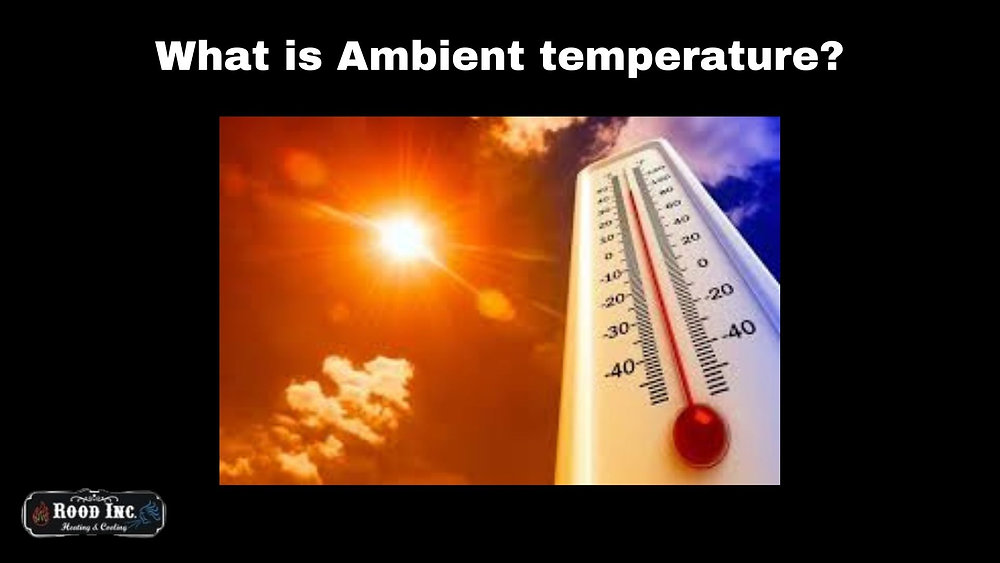
- The surrounding environment plays a significant role. Higher room temperatures can increase the baseline temperature of your CPU.
Case Airflow:
- A well-ventilated PC case with strategically placed fans ensures proper airflow, helping dissipate heat efficiently.
How to Measure CPU Temperature?
Monitoring your CPU temperature is the first step toward effective temperature management. Fortunately, several tools and methods can help you keep track of your CPU’s heat levels:
- BIOS/UEFI Settings: Many motherboards allow you to check CPU temperatures directly from the BIOS or UEFI firmware interface. This method provides an accurate reading of idle temperatures.
- Software Tools: Applications like HWMonitor, Core Temp, and MSI Afterburner provide real-time temperature monitoring. These tools are user-friendly and often include additional features like fan speed control and voltage monitoring.
- Hardware Sensors: Some advanced PC setups include external hardware sensors that can monitor temperatures and display the data on an external screen or app.
When Should You Be Concerned?
While 60°C is safe for most CPUs, it’s essential to monitor temperatures regularly, especially if:
- Temperatures Spike Suddenly: If your CPU jumps from 60°C to 90°C under load, there may be an issue with cooling.
- Idle Temperatures Are High: If your CPU hovers around 60°C when idle, it may indicate inadequate cooling, poor thermal paste application, or blocked airflow.
- Thermal Throttling Occurs: When the CPU reduces its performance to lower its temperature, it’s a sign of overheating.
- Fan Noise Increases: If your system’s fans are working overtime to maintain 60°C, it may be a sign that airflow or cooling efficiency needs improvement.
Read More: Cpu Machine Check Architecture Error Dump – A Comprehensive Guide!
Tips for Maintaining Safe CPU Temperatures:
If you want to keep your CPU running cool and extend its lifespan, follow these best practices:
Invest in a Quality Cooler:
- For gaming and other intensive tasks, consider an aftermarket cooler if the stock cooler struggles to keep temperatures in check. Liquid cooling systems are excellent for advanced users looking for peak performance.
Improve Case Airflow:
- Use additional case fans to create positive airflow, ensuring heat is expelled efficiently.
- Organize cables neatly to avoid obstructing airflow. Poor cable management can significantly hinder cooling efficiency.
Apply Thermal Paste Properly:
- Thermal paste facilitates heat transfer between the CPU and cooler. Replace it every few years or when reseating the cooler. Ensure even application to maximize heat dissipation.
Clean Your PC Regularly:

- Dust accumulation can block airflow and reduce cooling efficiency. Clean your PC’s internals periodically using compressed air or a soft brush.
Monitor Temperatures:
- Use tools like HWMonitor, Core Temp, or MSI Afterburner to keep an eye on CPU temperatures. Set alerts for high temperatures to catch potential issues early.
Control Ambient Temperature:
- Ensure your PC is placed in a cool, well-ventilated area. Avoid enclosing it in tight spaces, like inside a desk cabinet, which can trap heat.
Upgrade Components When Necessary:
- If you’re using an older system, upgrading your CPU or cooling system might be the best way to achieve better thermal performance.
Undervolt Your CPU:
- Advanced users can explore undervolting, a process that reduces the voltage supplied to the CPU, lowering heat generation without sacrificing performance.
Read More: Do You Have To Reinstall Windows With A New Cpu – Reinstalling Windows Explained!
The Role of Thermal Design Power (TDP):
Another important factor in understanding CPU temperatures is the concept of Thermal Design Power (TDP). TDP represents the maximum amount of heat a CPU is expected to generate under load. Manufacturers design cooling solutions to handle the TDP rating of their CPUs. For example:
- A CPU with a TDP of 65 watts will generate less heat than one with a TDP of 125 watts.
- If your cooler is rated for a TDP higher than your CPU’s, it will handle heat more effectively, often resulting in lower temperatures.
FAQ’s
- What is a safe temperature range for a CPU?
A safe range varies depending on the workload, but generally, CPUs should stay between 30°C and 50°C when idle and up to 85°C under heavy load.
- Is 60°C too hot for a CPU?
No, 60°C is well within the safe range for most modern CPUs, even under load. It indicates efficient cooling and thermal headroom for more demanding tasks.
- What factors influence CPU temperature?
Factors include the CPU model, cooling solution, workload, ambient temperature, and case airflow. Proper maintenance and cooling solutions are critical.
- How can I monitor my CPU temperature?
You can use tools like HWMonitor, Core Temp, or MSI Afterburner, or check your BIOS/UEFI settings for real-time temperature readings.
- What should I do if my CPU temperature exceeds safe limits?
Ensure proper airflow, clean your PC, reapply thermal paste if necessary, upgrade your cooling solution, or consider undervolting for better thermal performance.
Conclusion:
In summary, 60°C is not hot for a CPU and is well within the safe operating range for most modern processors. However, it’s essential to understand your specific CPU’s thermal limits and maintain proper cooling to ensure long-term performance and reliability. By following best practices for temperature management and regularly monitoring your system, you can prevent overheating and maximize the lifespan of your hardware.






