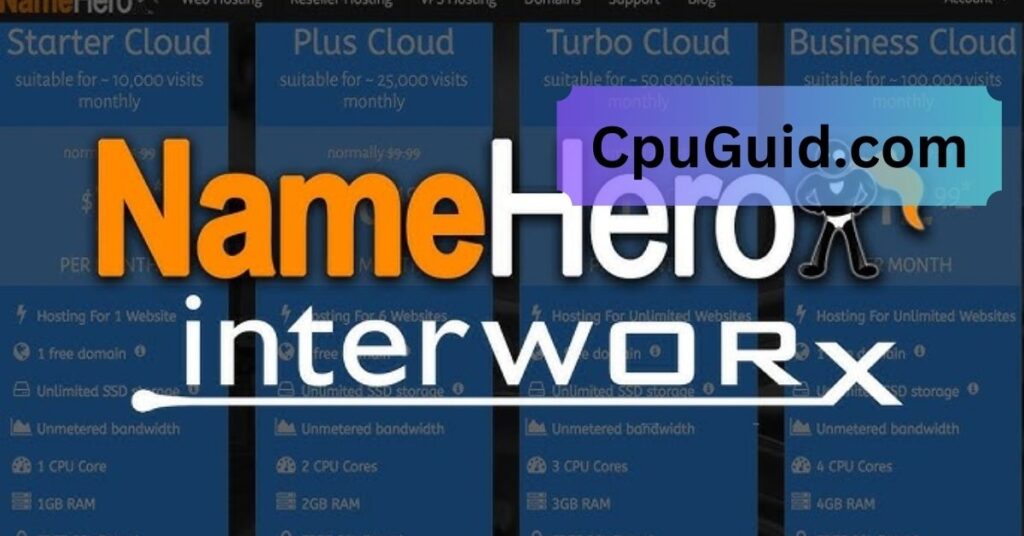Your CPU fan is the unsung hero keeping your computer cool and functional. Think of it like a personal AC for your processor, it kicks in harder when the system heats up. But what happens when it starts sounding like a jet engine?
Your CPU fan may be loud because your computer is working hard or getting too hot. This can happen if you are playing games, running many programs, or if the fan is dirty with dust. A loud fan can also mean the fan is old or not working well. Try cleaning the fan and making sure there is enough airflow. If it’s still loud, you may need to replace the fan.
In this article, we will discuss “Why Is My CPU Fan So Loud?”.
Importance of a Quiet System:
Nobody wants a PC that sounds like it’s about to take off. A loud fan isn’t just annoying, it can also be a sign that something’s wrong under the hood. Let’s break down the common causes and how to fix them.
Common Reasons for a Loud CPU Fan:
High CPU Usage:
Ever noticed your fan ramping up while you’re gaming, editing videos, or running heavy software? High CPU usage pushes your system’s temperature up, forcing the fan to work harder.
Dust and Dirt Buildup:
Dust is your fan’s worst enemy. Over time, it clogs the blades and heatsinks, reducing airflow and cooling efficiency. The result? Your fan goes into overdrive just to keep up.
Poor Ventilation or Airflow:
Is your PC shoved into a tight corner or surrounded by books and other stuff? Bad airflow means hot air gets trapped, causing your CPU to overheat and your fan to scream for help.
Aging or Failing Hardware:
Fans, like any moving part, wear out. Bearings get loose, blades get warped, and motors weaken. If your fan is making a grinding or rattling noise, it might be time to retire it.
BIOS or Firmware Settings:
Some motherboards set fans to run aggressively by default. If your fan’s going full throttle from startup, a quick trip to the BIOS might be all you need to calm things down.
Malware or Background Processes:
Sneaky background apps—or worse, malware—can secretly hog your CPU, heating things up. That unexpected fan noise could be a clue that your system is doing more than you think.
Overclocking the CPU:
Pushing your CPU beyond its limits? That extra performance generates more heat, which equals louder fans unless you’ve got advanced cooling in place.
Thermal Paste Issues:
Thermal paste helps transfer heat from the CPU to the cooler. If it’s dried out or poorly applied, the fan has to work overtime to keep temps down.
Diagnosing the Problem:
Checking Task Manager or Resource Monitor:
Start with the basics. Open Task Manager (Ctrl + Shift + Esc) and see what’s eating your CPU. If something’s maxing it out, that’s your clue.
Physical Inspection of the Fan:
Pop open your case (carefully!) and inspect the fan. Is it dusty? Is it spinning evenly? Any visible damage? A quick look can tell you a lot.
Listening for Unusual Noises:
Whirring, grinding, rattling—these aren’t just annoying sounds, they’re warning signs. A healthy fan should sound like a soft breeze, not a power drill.
Monitoring Temperature with Software Tools:
Use tools like HWMonitor, Core Temp, or SpeedFan to check your CPU temps. If they’re consistently high, your fan’s probably running full speed just to keep up.
Also read: 92 Celsius CPU Doing Nothing Intensive On Laptop…
How to Fix a Loud CPU Fan:
Clean the Fan and Heat Sink:
Turn off your PC, unplug it, and carefully clean your fan with compressed air or a soft brush. Just be gentle—you don’t want to break any blades.
Improve Case Ventilation:
Add case fans, tidy up cables, and make sure there’s space around your PC for air to flow. Good airflow can reduce how hard your CPU fan has to work.
Replace Thermal Paste:
If your CPU’s been overheating lately, try reapplying thermal paste. It’s cheap, easy (with the right guide), and can make a big difference in temps.
Adjust Fan Settings in BIOS/UEFI:
Enter your BIOS (usually by pressing Delete or F2 on startup) and look for fan control settings. You can set a fan curve so it only ramps up when needed.
Use Software Fan Controllers:
Apps like SpeedFan or your motherboard’s utility software let you fine-tune how your fans behave—perfect for balancing cooling and noise.
Upgrade to a Quieter Aftermarket Cooler:
Stock coolers do the job, but they’re often noisy. An aftermarket cooler, especially one with a larger fan or liquid cooling, can drop both temps and noise levels.
Also Read: Is Fortnite CPU or GPU Heavy – Comprehensive Guide Of 2025!
Preventing Future Noise Issues:
Regular Maintenance Schedule:
Mark your calendar to clean your PC every few months. Preventing dust buildup is the easiest way to avoid fan noise.
Optimal PC Placement:
Avoid placing your PC on the carpet or in closed cabinets. Keep it somewhere airy where it can breathe.
Keeping Software and Drivers Updated:
Updated drivers and firmware can fix bugs or add better fan controls. Plus, keeping your OS optimized helps prevent unnecessary CPU spikes.
How to fix a noisy CPU fan?
To fix a noisy CPU fan, first clean it thoroughly using compressed air to remove dust buildup. Ensure it’s properly mounted and not vibrating against other components. You can also check BIOS settings to adjust fan speed or install fan control software.
If the noise persists, apply new thermal paste to improve cooling efficiency. If all else fails, replacing the fan with a quieter, high-quality model may be the best solution.
How can I make my CPU fan quieter?
To make your CPU fan quieter, start by cleaning it and removing any accumulated dust. Use rubber mounts or vibration dampeners to reduce noise. You can adjust the fan speed in BIOS or use software like SpeedFan to control RPM.
Also, ensure proper airflow inside the case by organizing cables. If your current fan is still loud, consider upgrading to a low-noise or PWM (Pulse Width Modulation) fan for quieter performance.
Is it normal for CPU fans to be loud?
It’s not always normal for CPU fans to be loud, especially during idle or light use. Loud noise may indicate dust buildup, poor airflow, or high CPU temperatures due to heavy workloads or a failing cooler.
During gaming or multitasking, fans may spin faster and get louder. However, constant loudness under low usage usually signals a problem that needs attention, such as reapplying thermal paste, cleaning, or replacing the fan.
Why is my CPU suddenly so loud?
A CPU suddenly becoming loud could be due to a sudden increase in processing load, such as background updates or malware activity. Another reason might be dust accumulation on the fan or heatsink, leading to poor cooling.
Loose or failing fan bearings can also cause noise. Check your task manager for high usage, clean the fan, and ensure all parts are secure. If the issue persists, replacing the fan might be necessary.
How to repair a loud computer fan?
To repair a loud computer fan, start by cleaning it with compressed air to remove dust and debris. Check for any loose screws or components that could be causing vibrations. Lubricate the fan bearing with light machine oil if accessible.
If the noise is due to wear or damage, replacement is often more effective than repair. Also, ensure proper airflow in your case to prevent fans from working harder than necessary.
Why is my PC fan so loud all of a sudden?
A sudden increase in PC fan noise could be due to a spike in CPU or GPU temperature, possibly caused by running demanding software, malware, or background processes. It might also result from dust clogging the fan or poor ventilation.
Check your system’s task manager and clean the internal components. Ensure the case isn’t obstructed. If hardware issues persist, replacing the thermal paste or fan may help reduce the noise.
Computer fan loud but not hot?
If your computer fan is loud but the system isn’t hot, it might be due to incorrect fan curve settings, a faulty temperature sensor, or software errors. Sometimes, the fan spins at high RPMs unnecessarily.
Check the BIOS or use software like HWMonitor to verify temperature readings. Clean the fan and case vents, and update your motherboard drivers. If the fan continues to run loudly, it may need replacement due to wear.
Why is my computer fan so loud when nothing is running?
If your computer fan is loud even when no programs are open, it could be due to hidden background processes, malware, or system updates. Open Task Manager to check for unusual CPU or disk usage.
Also, dust accumulation or a malfunctioning temperature sensor might be tricking the fan into spinning at high speeds. Cleaning the fan and updating BIOS or drivers may help. In some cases, resetting fan control settings fixes the issue.
Why is my computer fan so loud and hot?
A loud and hot computer indicates your system is overheating, causing fans to run at maximum speed. This may be due to dust-clogged vents, poor thermal paste application, blocked airflow, or an overworked CPU/GPU.
Clean your system thoroughly and ensure proper airflow inside the case. Check for intensive background processes or malware causing high usage. If temperatures remain high, reapply thermal paste or consider installing a better cooling solution.
Why is my PC fan so loud after cleaning?
If your PC fan becomes loud after cleaning, it could be due to accidentally dislodging it or reinstalling it improperly. Double-check the fan’s mounting and make sure it’s secure. Also, cleaning may have temporarily shifted dust, causing an imbalance.
Run system diagnostics to check for abnormal fan speeds. If the fan is spinning at full speed, reset BIOS settings or adjust fan curves. Persistent noise might indicate the fan was already nearing failure.
When to Seek Professional Help:
Signs of Hardware Failure:
If your fan noise persists despite all your efforts, or if your PC randomly shuts down, it might be time to call in the pros.
Risk of Overheating:
Don’t risk a fried CPU. If your system is overheating despite all attempts to cool it down, seek help before real damage happens.
FAQs:
Why does my CPU fan run loudly even when idle?
This could be due to background processes, malware, or incorrect BIOS settings causing unnecessary CPU load.
Can a loud CPU fan damage my PC?
Not directly, but if the noise is from wear or failure, your fan might not be cooling effectively, which can lead to hardware damage.
Should I turn off my PC if the fan is too loud?
Yes, especially if it’s unusually loud or making grinding noises. It’s safer to investigate before something breaks.
How often should I clean my CPU fan?
Ideally, every 3 to 6 months, depending on your environment. Dusty rooms need more frequent cleanings.
Is water cooling quieter than air cooling?
Generally, yes. Water cooling systems tend to be quieter and more efficient, but they’re also pricier and more complex to install.
Conclusion:
A loud CPU fan is often a sign of underlying issues like high CPU usage, dust buildup, or poor airflow. Regular maintenance, proper ventilation, and adjusting fan settings can help reduce noise. If problems persist, consider replacing the fan or upgrading your cooling system. Keeping your system clean and optimized ensures quieter performance and protects your hardware.